Self-adhesive labels in three steps
For printing the self-adhesive label you don't need to install any program. You can just write the addresses you want to print on the labels into a simple table. If you are done, you can include the information about the sender and then, you can print resulting sheets with labels directly from your browser.1. Addresses
Write or copy&paste the addresses which you want to print on labels into a table on Addresses tab. You can choose the way the addresses will be inputted. The first choice is a full address consisting of: First name , Last name , Street , Number , Postal code and Town . The second choice allows to input the text for a specific line on the label: for example Line 1 or Line 2 .If you have already the list of addresses in your spreadsheet, use the last option: I want to specify the column names . Then copy the spreadsheet onto www.123stitky.cz and provide the suitable column headers. Use the words from the following list: First name , Last name , Street , Number , Town , Postal code , Company . You can also directly specify the text on a specific line by using the following column headers: Line1 , Line2 , Line3 or Line4 . If you want to genere the QR code or EAN barcode, use the QR or EAN header.
In this case the ordering of columns can be arbitrary. You can also use both lower-case and upper-case letters to describe column headers.
2. Sender
The tab Sender allows you to provide the information about the sender. If you check the Print labels with sender's address check-box, the label with sender address will be printed for each address specified in the table.You can provide up to four lines of sender's address.
3. Your labels
The last step Your labels allows to generate, open and download the resulting labels. You can open the PDF with the labels in your browser or download it into your computer.For downloading click on the small arrow next to the Open button and select the Download button.
Generate adhesive labels in three steps
In three simple steps you can generate the address labels for labelling the envelopes. You can copy the table with addresses from your spreadsheet such as MS Excel. If you want to also print the labels with the sender's address, you can generate them and the number of labels will be the same as the number of your addressees.Simple as copy & paste
Do you maintain the addresses of your clients in another application? Then if you want to print the address labels, you can use Ctrl+C , Ctrl+V for copying and pasting the data to www.123stitky.cz .QR codes and EAN barcodes
The website www.123stitky.cz allows to generate the labels containing QR codes and EAN barcodes.If you want to print adhesive labels with a QR code or with an EAN barcode, use the option I want to specify the column names and then specify the column named QR or EAN . Then insert the barcode data into this column. For QR codes you can use the phone number, hypertext link, e-mail or any other information. For EAN barcodes you can use up to 8 numbers for EAN8 code and up to 13 numbers for EAN13 code.
If you want to verify, that your codes are generated correctly, you can can use one of freely available barcode readers, for example the Android application Barcode Scanner .
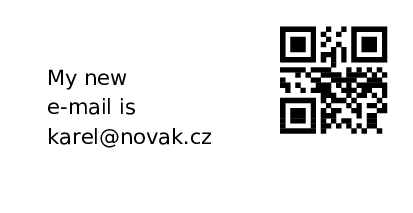
Label with QR code
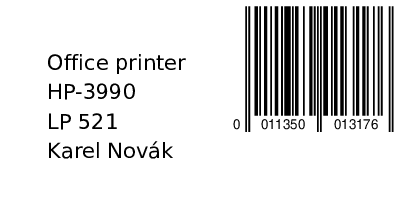
Label with EAN barcode
Fill addresses or labels on-the-fly
Because it is better to print the sheet of adhesive labels at once, we developed the feature of "on-the-fly" editing. Every time you open www.123stitky.cz , your data will be loaded into the table and then you can add another address or label.You can return to the opened table whenever you want. Even if you close the browser. During the next visit of www.123stitky.cz your addresses will be shown and you can print them on the label sheet.
Are you missing something?
Are you missing some functionality? Do you wish to generate other sizes of labels? Do you want to extend this application? Do you have any other idea how to improve this site?Then, please don't hesitate and write us at info@123stitky.cz .